How to play a photo slideshow or home videos on TV

Thinking about playing your old family videos or viewing a slide show of old pictures on your TV?
There are a few ways to play your digitised images and videos on your TV:
1. DVD:
To play your videos and images on DVD, make sure you have a functioning DVD player, SCART cable and a SCART port in your TV. If you don’t have a SCART port, you can purchase an adapter.
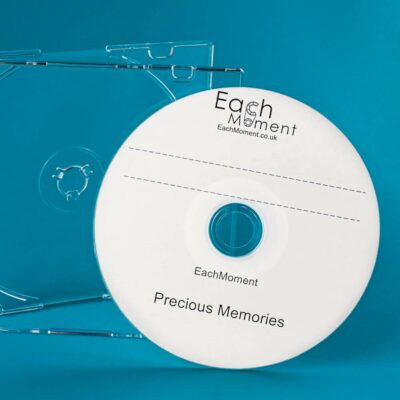
2. USB or Memory Stick:
To play your videos and images on USB or memory stick, you will need a USB port in your TV. Or you can purchase an adapter. Plug your memory stick directly into your TV or adapter to view your files straight from your TV screen.

3. Cloud Album:
If you have a cloud album link from EachMoment, the easiest way to view it on your TV screen is to connect your computer or laptop to your TV with an HDMI cable.
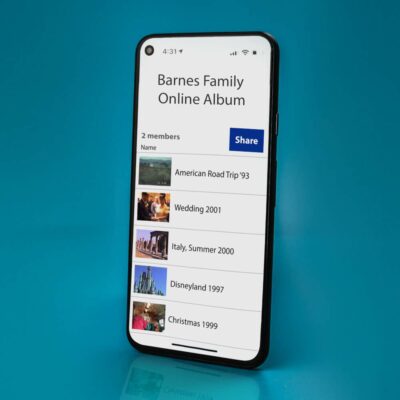
Troubleshooting:
Plugged in your memory stick but can’t see your pictures on the screen?
DVD inserted but can’t see your home video playing on the screen?
-
Are all the cables connected?
Check all your cables are fully connected, and there aren’t any loose connections or broken cables.
-
Have you selected the right input on your TV?
Check the input selection is set to the right extension option. Ports at the back of the television are commonly labelled to help with this. For example, the SCART plug for your DVD player may be plugged into the port labelled “EXT. 3”. Select extension 3 from the input options on your television.
If you are uncertain which extension number you need, circulate through each one, leaving a few seconds between to allow the screen to update.
NB: The input selection button on your TV remote or monitor may be labelled “AV”, “Input” or may look something like this:

-
Has the computer recognised a new screen? (HDMI connection)
If you are connecting your laptop to your TV with an HDMI cable, the computer will normally recognise a new screen automatically. If this hasn’t happened, you will need to manually set up the TV as a secondary screen in your computer display settings.
-
Does your TV support exFAT storage formats? (USB users only)
If using a USB stick, check to see if your TV supports exFAT format. You can find this information in the TV specification. Most Smart TVs will be compatible with the exFAT storage devices, but if yours isn’t, plug your USB into a computer and connect to your TV with an HDMI cable.
